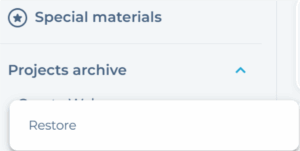Dodanie nowego projektu. W każdej chwili możesz dodać kolejne projekty oraz monitorowane frazy. Pamiętaj o limitach edycji – wykorzystane frazy zliczane są w ramach aktualnie wykorzystywanego pakietu. Limit edycji wynosi w każdym miesiącu dwukrotność liczby fraz kluczowych w wykupionym pakiecie. Aby dodać nowy projekt kliknij w niebieski przycisk Dodaj nowy projekt albo w symbol + w polu Projekty.

Następnie nazwij projekt i wprowadź frazy kluczowe, które będziesz monitorować w nowym projekcie.
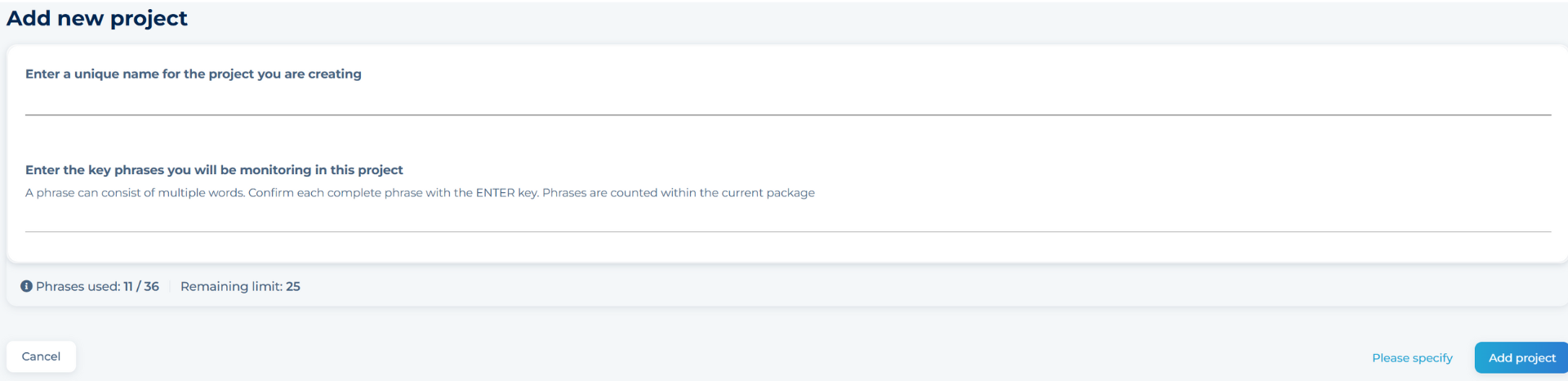
Albo dodać projekt i rozpocząć monitoring naciśnij przycisk Dodaj projekt.
Frazy kluczowe możesz doprecyzować – kliknij w Doprecyzuj – korzystając z opcji odmiany przez przypadki i wielkości liter w poszukiwanej frazie. Dodatkowo możesz określić:
- Wyrażenia precyzujące I stopnia
- Wyrażenia precyzujące II stopnia
- Wyrażenia wykluczone
- Odległość
- Liczba wystąpień
- Zakres wyszukiwania
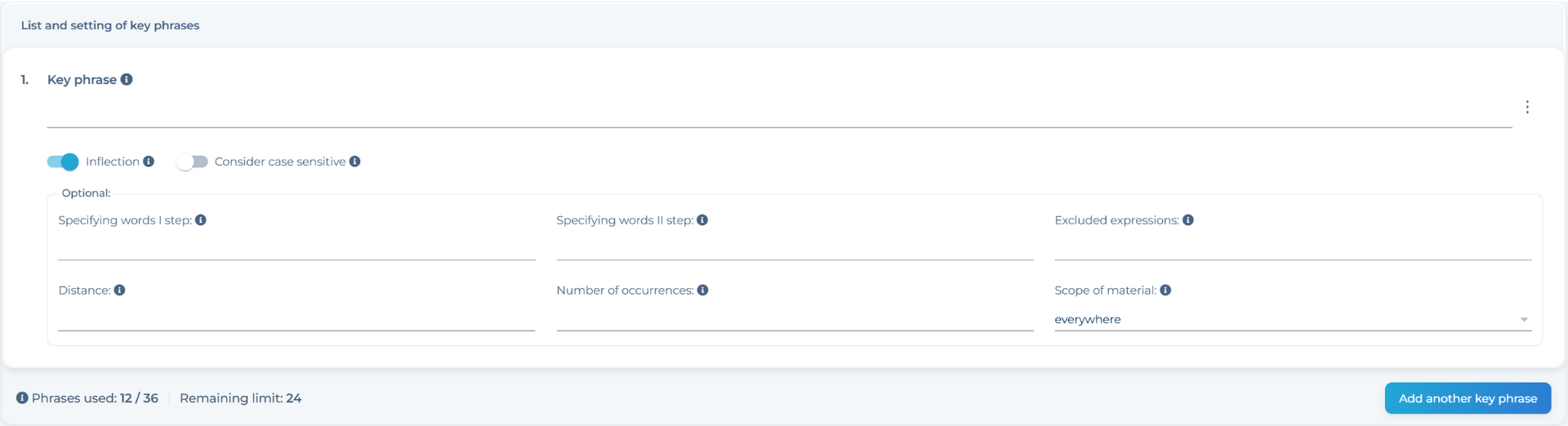
Oraz:
- Media
- Źródła
- Autora
- Kraj (opcja zależna od wybranego pakietu)
- Region
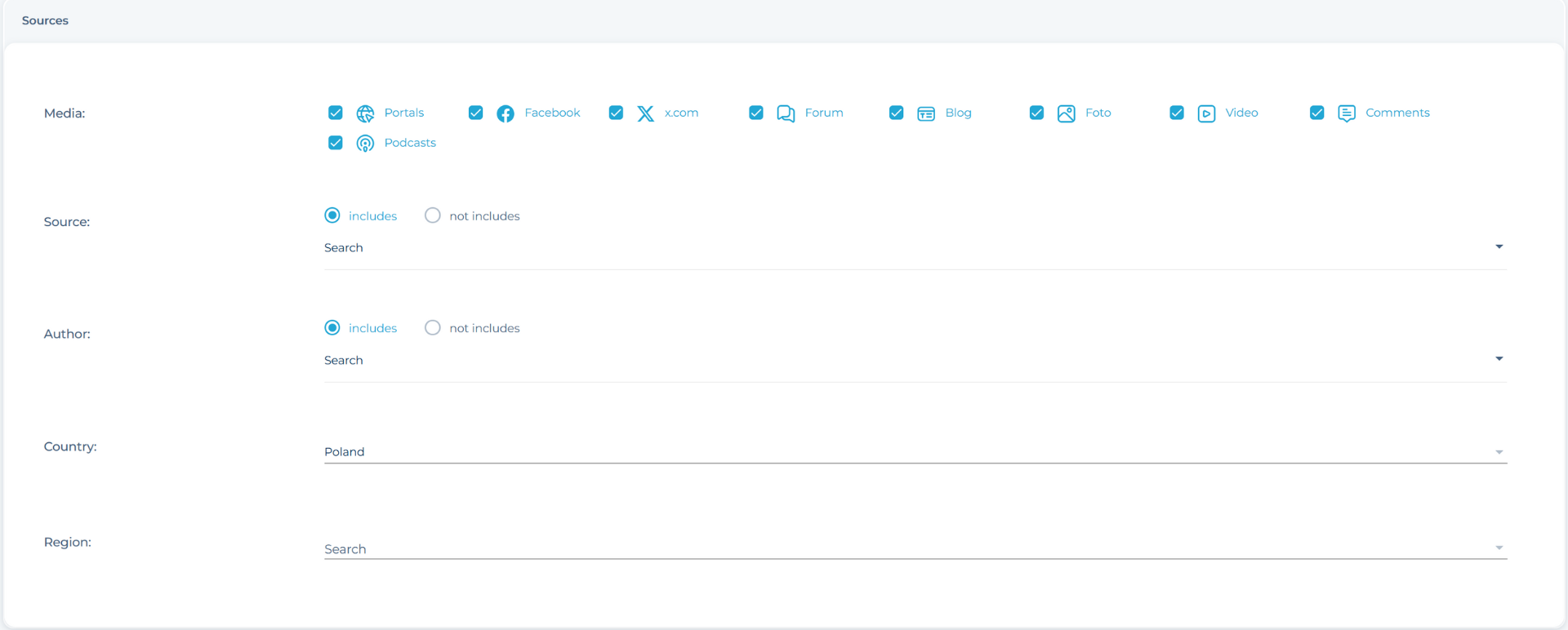
Pamiętaj o kliknięciu w przycisk Dodaj projekt.
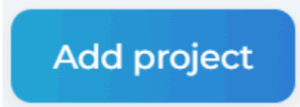
Usuwanie projektów
Jeśli chcesz usunąć projekt z sekcji Projekty możesz go zarchiwizować. W tym celu kliknij w koło zębate przy nazwie projektu i wybierz Archiwizuj albo wejdź w Ustawienia i na samym dole kliknij w czerwony przycisk Archiwizuj.
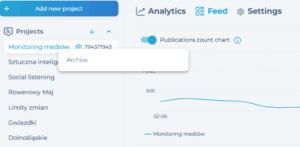
Usunięte materiały znajdują się w Archiwum projektów poniżej drzewka projektów i możesz je w każdej chwili przywrócić. W tym celu naciśnij prawy klawisz myszy na nazwie projektu znajdującego się w Archiwum projektów i kliknij Przywróć. Podczas archiwizowania projektów archiwizują się wyłącznie ustawienia. Po przywróceniu nie przywracają się materiały – wyłącznie ładuje się archiwum zgodne z dostępną liczbą dni w aktualnym pakiecie. Nie można w każdym momencie przywrócić kompletu materiałów. Wszystko zależy od tego, czy mamy aktywny pakiet oraz dostępną jeszcze wolną liczbę fraz.