Create your own newsletters with media reviews. On the Platform, you also have the option to personalize the newsletter template, including adding your logo, banners, and colors that match your company’s/product’s visual identity.
Personalised newsletter step by step
- Select the projects from which the materials will be included in the newsletter (to select several projects at once, use the Ctrl button on the keyboard).
- Mark the calendar for the time period from which you plan to upload your publications.
- On the feed, use the checkbox on the left to select the individual materials you want to send. To select all items, click the checkbox at the top.
- Then select the Newsletter option, which is located above the publication window on the right.
- In the next step, complete the data for sending the newsletter: the name of the recipient or the group to be sent, choose a template (standard or in the form of a feed). You can also individually give a title for your mailing, e.g. Media review of June 6, 2023.
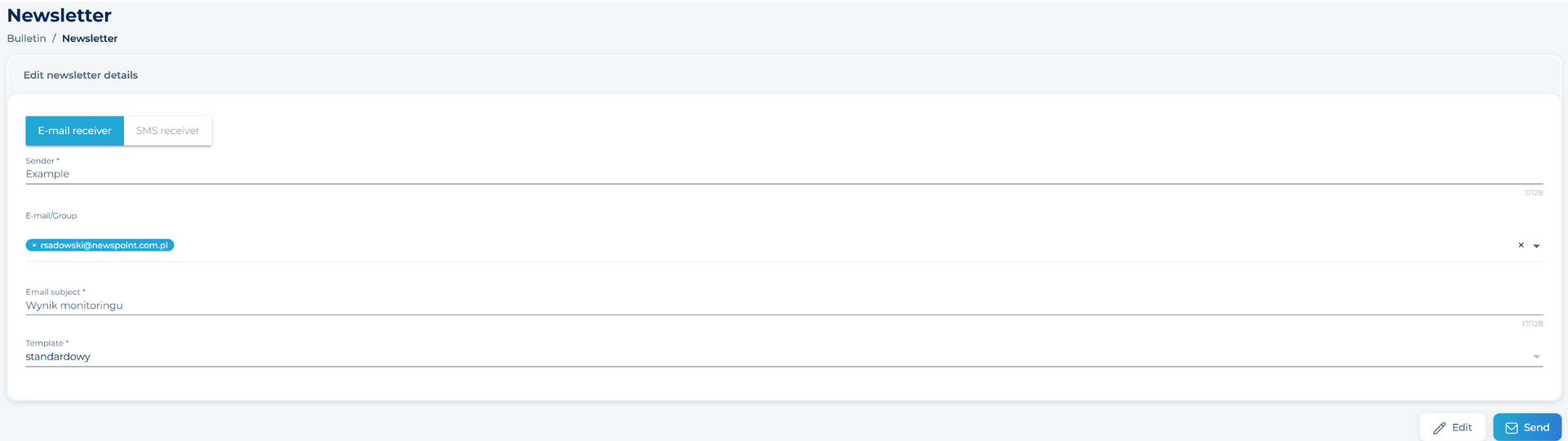
ADDITIONAL OPTIONS
Using the Additional options section, which you can access by clicking the Edit button at the bottom of the form you can freely personalize the content that will be included in the newsletter. Here you can decide which Newspoint indicators should be visible under the materials (range, ave, power, UU). In addition, you can place a logo and banner, as well as choose a leading color that will identify with your brand.
In this tab, you have the option to filter the materials so that only unique materials are included in the overview or avoid uploading multiple copies of the same material from domain groups. You can also sort materials on the same topic, as well as attach links to pdf files.
Here you will also create an original lead and footer.

EDITING MATERIALS
In this step (below in the form), you decide on the order of the materials sent. You can group them by catalogs, topics, media, and directories. Additionally, you can sort them in ascending or descending order of Newspoint indicators.


Then expand the list of collected publications and decide on the order in which the materials are presented within the selected Project. In addition, here you can edit the titles and topics of the collected materials.
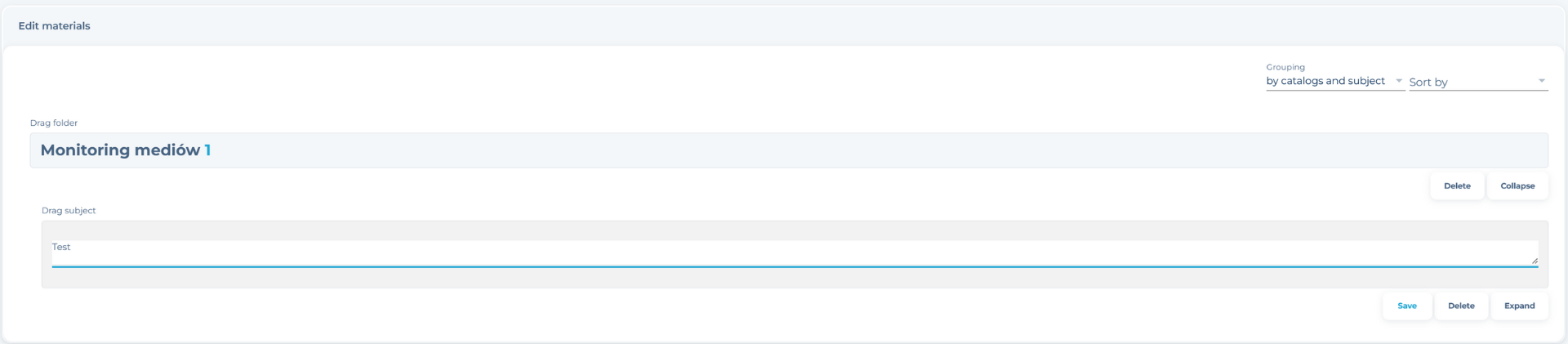
SHIPPING
Before sending, check how your original Newsletter looks like, click the Preview button at the bottom of the page and then send it to those interested.