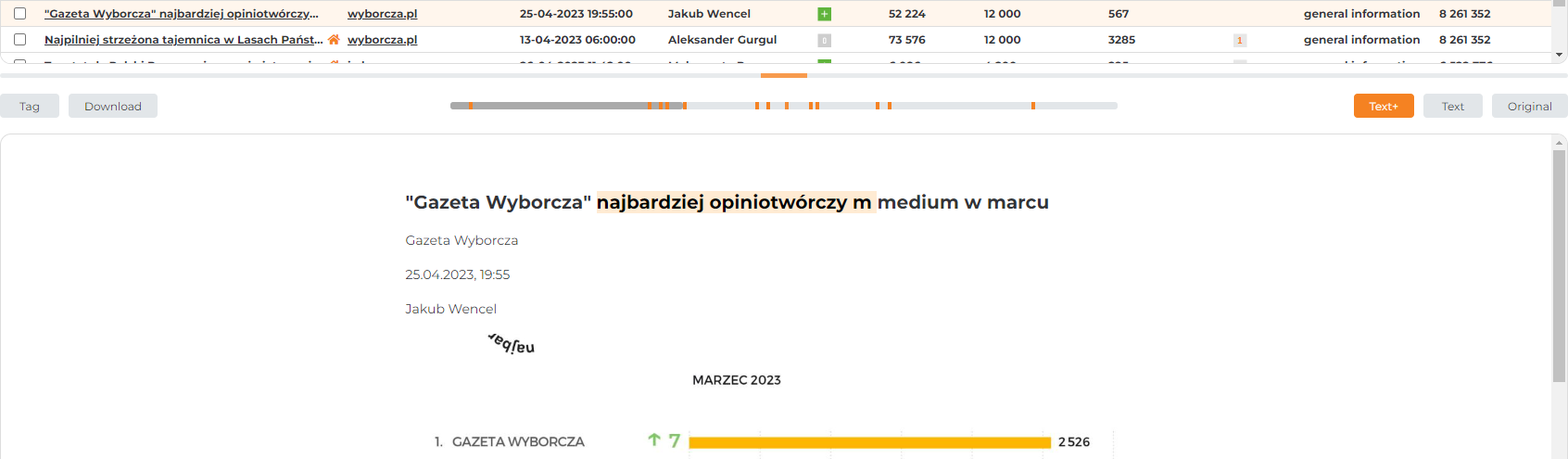LIST
You can display all materials and their performance indicators in a list view. You can adjust the order of columns individually according to your needs. In addition, using the Settings in the Main Menu, you can activate/disactivate the expanded materials preview option.
Additional options for sorting materials are available next to each column.
The Aggregate option filters all items and groups them according to the selected indicator.
You can adjust the order in which columns are displayed individually. However, if you want a particular column to remain in one place, select the Pin option.
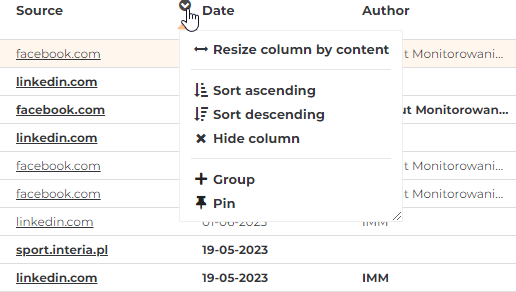
If you want to individually adjust which indicators you want to see, go to Menu – Operations in the upper right corner of the list and select Columns. After making changes, click Save.
You can also freely modify the columns currently displayed by right-clicking on the name of any indicator.

You can adjust the width of the columns using the right mouse button on the column bar.
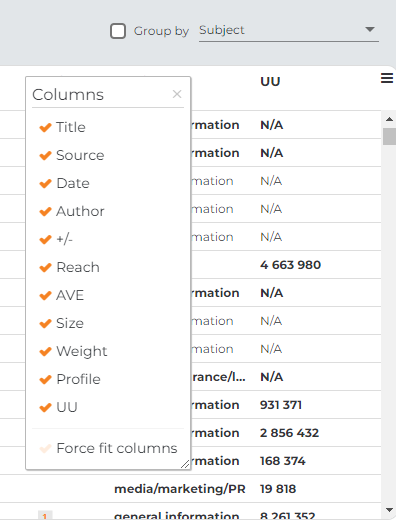
You will learn definitions of individual indicators by hovering over a specific name with the mouse pointer. You will also find descriptions of selected issues in the Definitions tab.
To quickly select a default set of columns or all of them at once, use the available options at the bottom of the Default Set of Columns or Full Set of Columns window.
At the end, Save all changes.

Menu – Operations also features additional options:
Activate threads – with this function, the system will divide all materials into smaller subgroups, which relate to one topic, or which include the same monitored phrases.
Expand/Collapse all groups – after applying the option of grouping materials, you can expand or collapse them at any time.
Highlighting rows – if you want, in a quick way, to find materials with the parameters of your choice (AVE, Reach, Size, Power, UU), e.g. all materials with AVE from 1 thousand – 10 thousand, use the highlighting option. Materials that meet the guidelines will be highlighted in a different colour.

Pin rows – with this option, you can pin any number of materials to the list view as you scroll down or up.
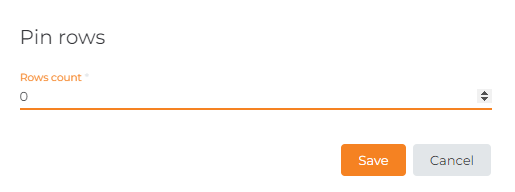
If you want to undo all the individual settings in the list, select the Restore Defaults button.
WORKING WITH A SINGLE MATERIAL IN THE LIST
By clicking on a single material with the right button, you can use additional options to speed up your actions and analysis.
Delete – when you select Delete, the publication goes to the Bin. Remember that in the future, you can restore any material to the main file of materials.
If you want to copy or move the material to another directory, or another project, click Copy/Reassign and then select where you want the publication to go.
Do you think the material has been mistakenly monitored and should not be included in your results? Mark it as Off-Topic. Then the publication goes to our analysts, who verifies the material and removes it from the Platform. If you notice more such cases, urgently contact your Account Manager, who, together with our specialists, will verify the monitoring guidelines and make the necessary changes.
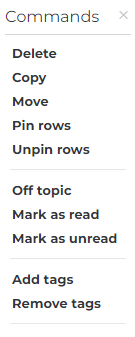
PREVIEW MATERIALS FROM THE LIST
After selecting the presentation method – List in the Settings, additional options will be displayed immediately, thanks to which we can choose whether the preview of materials is to be displayed vertically or horizontally.
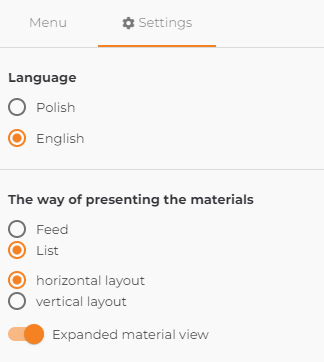
DOWNLOADING MATERIALS FROM THE LIST
We can download each material in any format (.pdf or .jpg) and set tags for them.
All the collected publications are available in three view options:
Text – containing only text of the material, especially useful when the publication is in press. Thanks to the transcription, we can quickly copy the passage in question.
Text+ – showing both the text of the material and the accompanying graphics and photos.
Original – showing the source view of the publication.